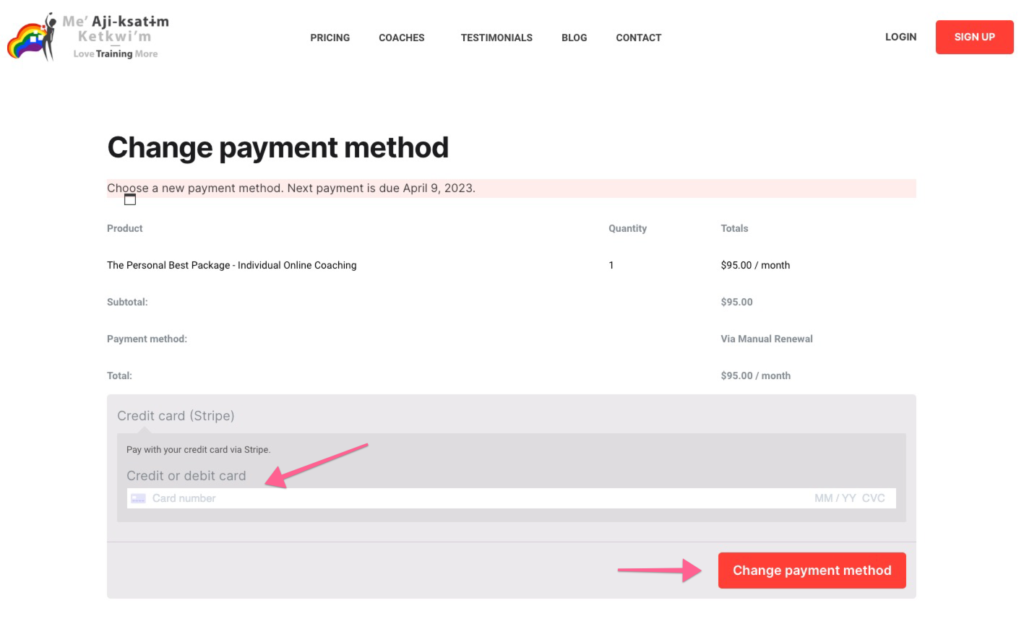How to update your payment details
This page explains how to update the payment details on your subscription.
Step 1: Login to your account.
- Navigate to the login page, enter your email, password and request the one-time password (OTP).
- Check your inbox, copy the OTP code and paste it into the “Two-Factor Authentication” field.
- Finally, click the “Login” button that appears at the bottom.
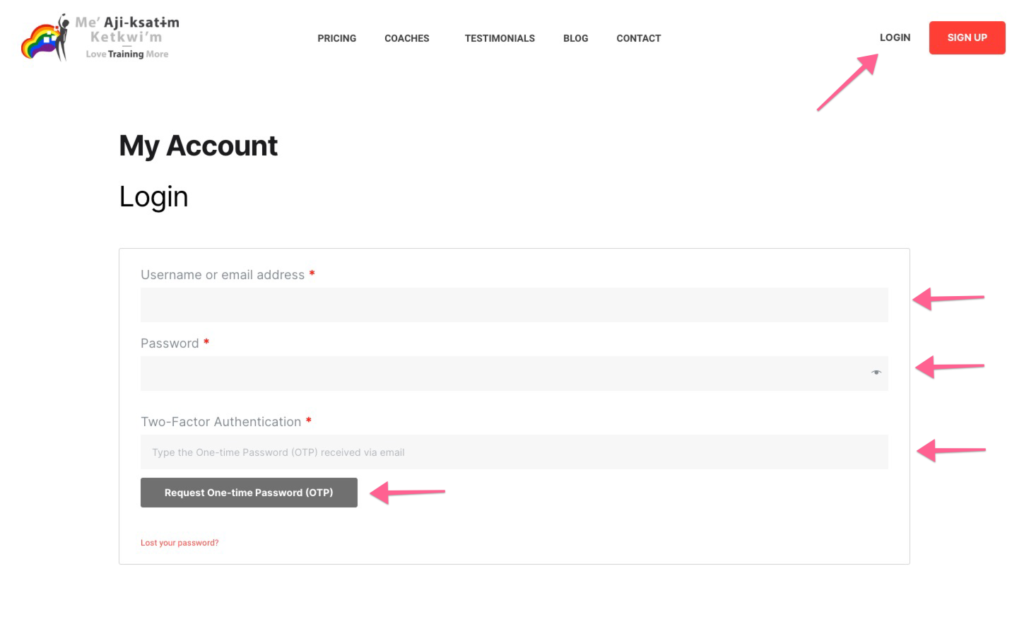
Step 2: Find your subscription
- Click on the “My Subscription” link on the left-hand side of the page. (If you have more than one subscription, the link my say “Subscriptions”).
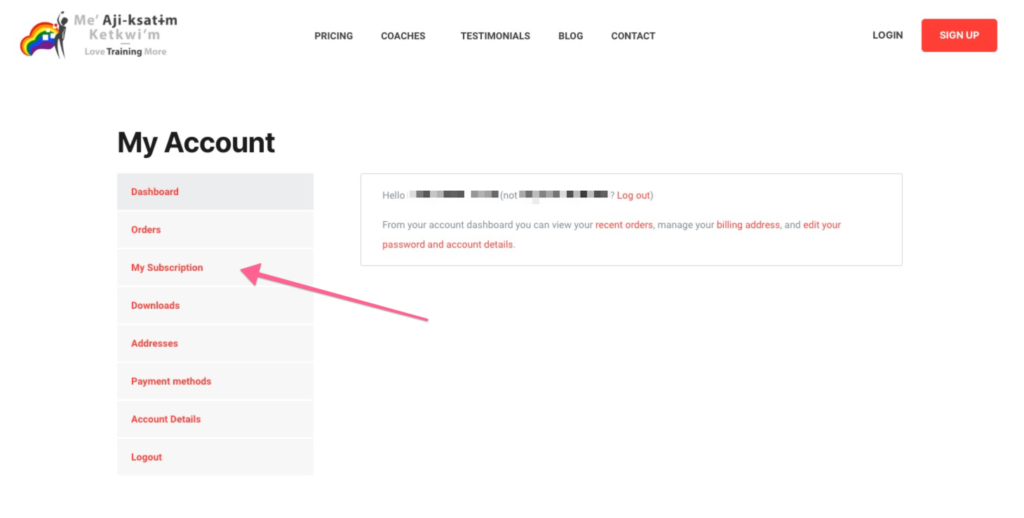
Step 3: Subscription details
- Find and click the “Change Payment” button.
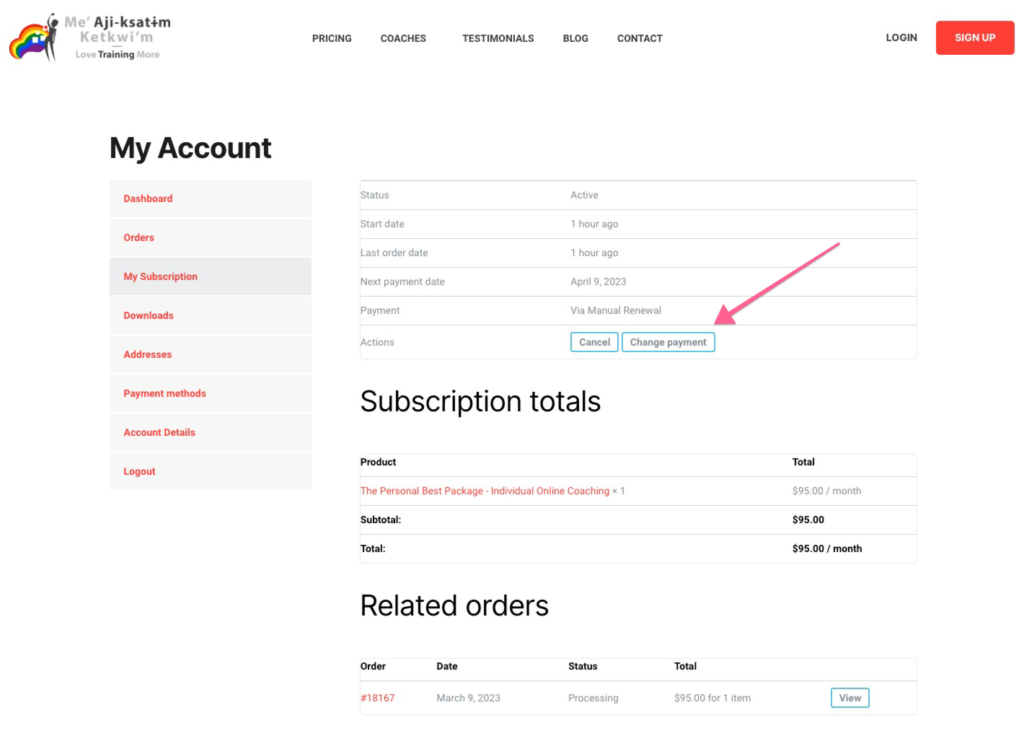
Step 3: Subscription details
- Enter your new credit card details and click the “Change payment method” button.
- And that’s it! Your payment information will be up-to-date and your subscription will renew automatically.